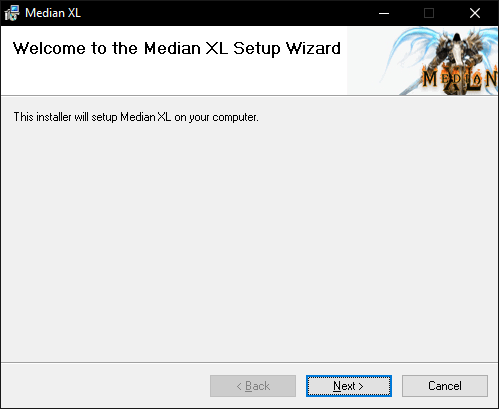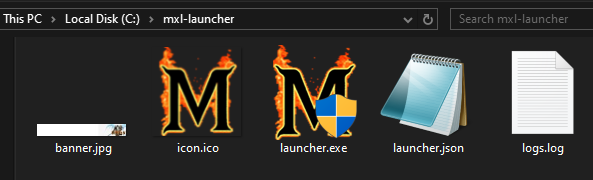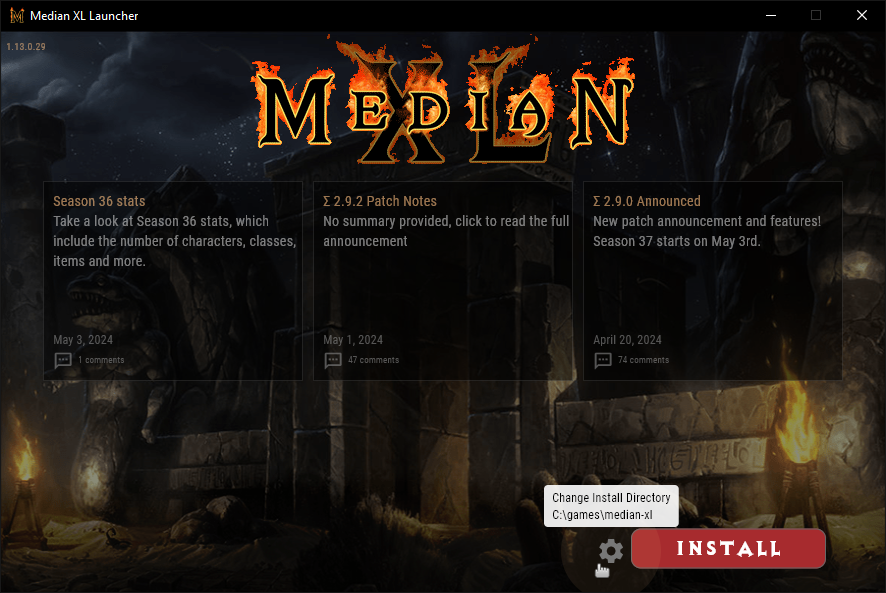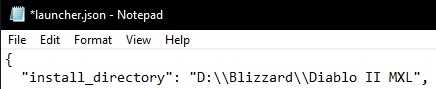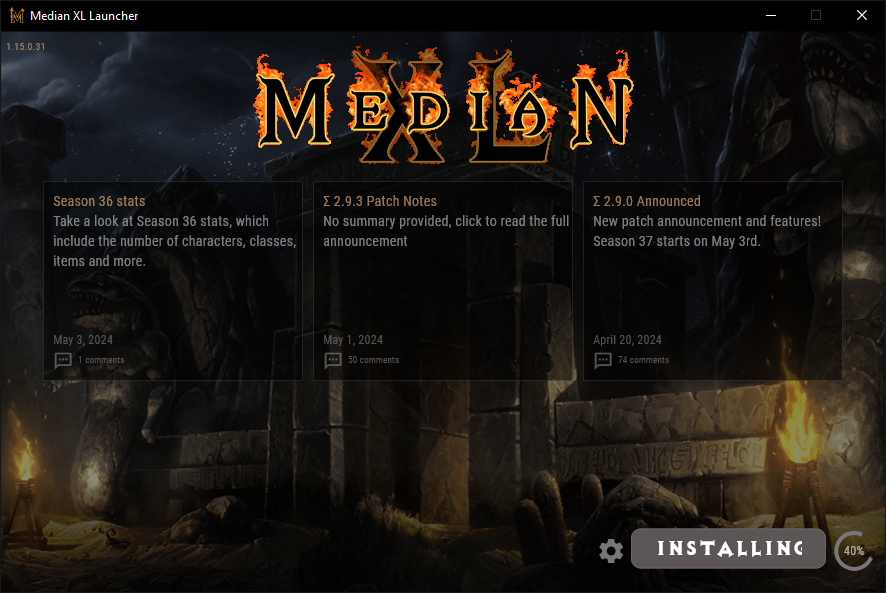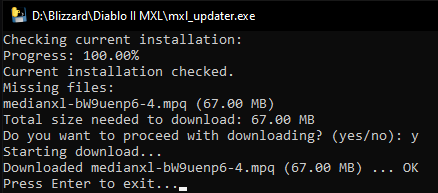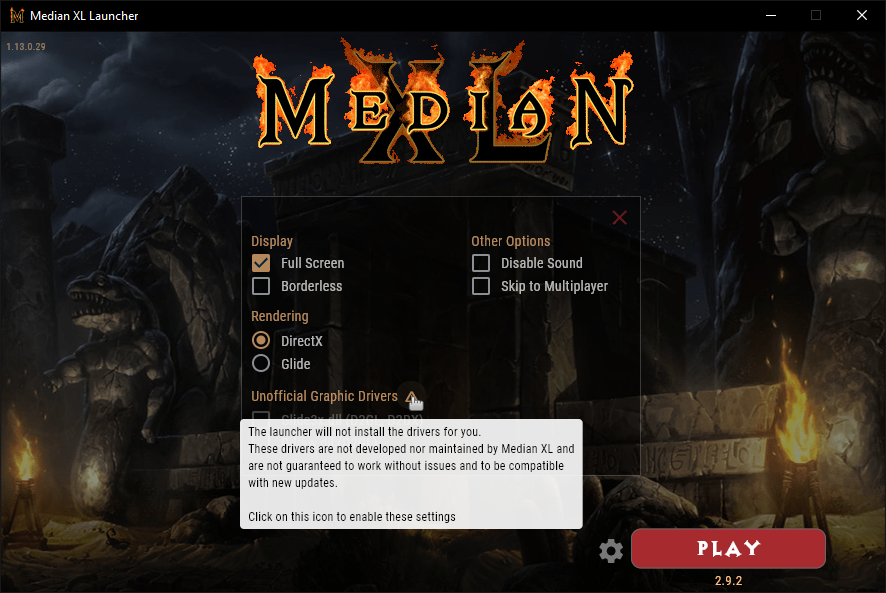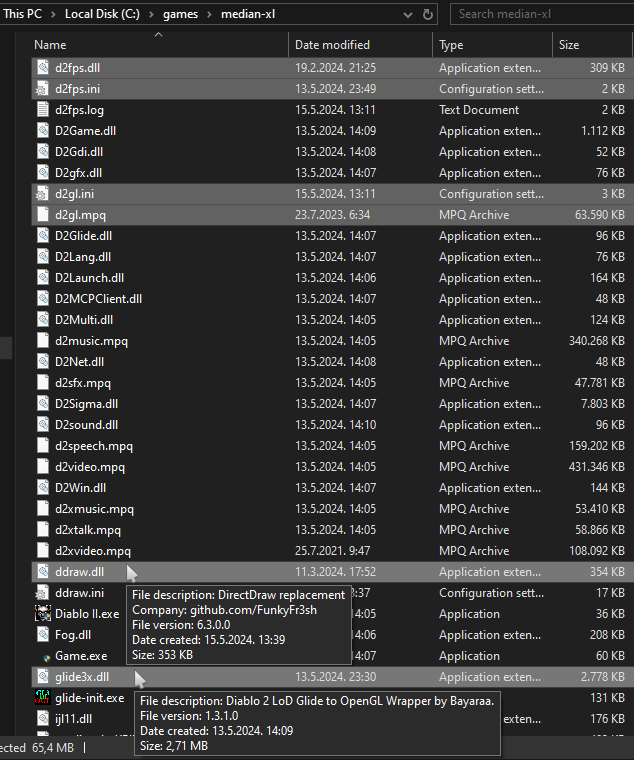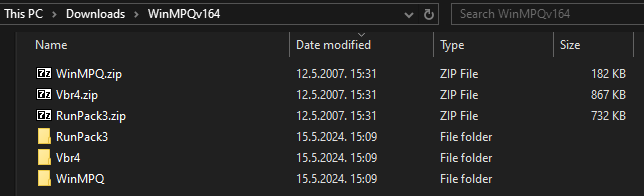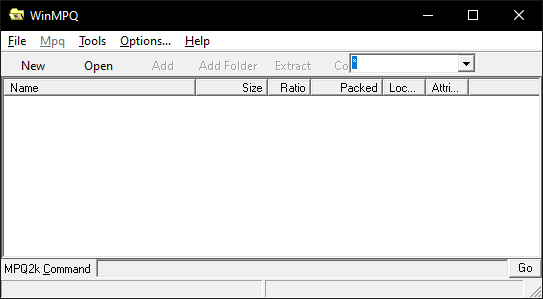This walkthrough serves to assist you in the pursuit of installing MedianXL and its New Launcher, nothing more. Thus it'll be assumed for you to already possess a clean D2+LoD installation on your PC!
Quick video guide by Apollys
N.B. - I do NOT recommend to install the Launcher nor Median XL inside "Program Files (X86)"!
If you experience any error after the installation, mostly error codes related to launching the game like c0000096/c000001d/c0000005 etc..., please refer to Troubleshooting topic below or ask in our Median XL's Discord channel i.e. tech-support:
Troubleshooting for Median XL: Sigma
Possible errors related to the New Launcher itself will currently be posted in this topic while previous troubleshooting topic can be used for users using the Old launcher.
To note before proceeding:
- If you want to play both vanilla D2+LoD and Median XL on the same PC - the New Launcher doesn't affect your Diablo II folder in any way.
- If you are utilizing a Steam Deck/Linux/MacOS, then take a look at this thread for instructions: MedianXL Installation Guide "Without Launcher"
If you are utilizing a Linux distro, then take a look at these threads for instructions: MedianXL Installation Guide (Linux) or Linux Standalone MXL Launcher
Besides "outdated" instructions for MacOS in MedianXL Installation Guide "Without Launcher" guide which might work or not you could also try using some alternatives which might help you run the game or to create Windows VM:
Free: Whisky App, VMware Fusion Pro and virtualbox;
Paid: which do offer the trial period like crossover and parallels.
- If for whatever reason you're not able to install the Median XL Launcher and want to try a "manual installation" (not recommended) do the following:
- Make sure your game is patched exactly to the 1.13c version, or a manual installation will not work. - if you do have a question how to do it, feel free to ask.
- Download these files: MXL.mpq • .dlls (Open with middle mouse click, or with right-click on link → "Copy link address" → open a new browser tab → right-click in the URL bar, "Paste and go to...") and extract them using a program like 7-Zip.
Both files are archives and both files need to be extracted!
At the end of the extraction process you should have obtained 3 new files (MXL.mpq, D2Sigma.dll and Fog.dll) that needs to be dropped into your Median XL mod folder (where "Game.exe" can be found). In case it asks you if you want to replace the existing files, select yes.
Preparation for the installation
For a successful installation and gaming experience few precautions have to be taken:
- New Launcher is compatible with Windows only!
Make sure you're not trying to install the Median XL Launcher in Windows 7 or older, they are no longer supported.
Besides, when downloading the New Launcher on unsupported Windows version you will get a warning:► Show Spoiler
- Make sure your base Diablo2+LoD is clean i.e. that its .mpq files are not altered in any way!
Make sure your monitor has a resolution equal or superior to 1024x768 (smallest resolution allowed in MedianXL).
Make sure you are connected to the internet.
Median XL New Launcher's Installation Procedure
- Download the Median XL Setup.

- Run Median XL Setup.
By default Median XL Launcher folder is set to "C:\Users\"Your PC user name"\AppData\Local\mxl-launcher", but you can change it to whichever folder you want, I have it in "C:\mxl-launcher\" for example. And that is all you need to do, setup in which folder the Launcher will be installed.► Show Spoiler
- Result:► Show Spoiler
Median XL's Game Files Installation Procedure
- Upon opening the New Median XL Launcher for the first time, either via Median XL shortcut or via launcher.exe from the Launcher directory, you will be presented with the following:► Show Spoiler
- Click on the cog "⚙️" icon next to the Install button if you want to change where Median XL will be installed, by default the Launcher will append "median-xl" to path of your choice, otherwise default Median XL path will be "C:\games\median-xl" if you decide to use the default option provided by the Launcher:► Show Spoiler
- Optional - In case you don't like having "median-xl" name as part of your Median XL mod folder, you are able to change that.
- after you select folder where you want to install Median XL don't click on Install, instead close the Launcher, open "launcher.json" file from the Launcher directory with the text editor and adjust "Install directory", example below:► Show Spoiler
- After you set your folder i.e. "Install directory", save and close "launcher.json" and start the Launcher again and click on the Install button.
Once Installing is finished the Launcher will show Play button as available.
- in my personal case I need 5-6 min for the Launcher to finish installing Median XL.► Show Spoiler
- For all users running Windows 7 and older you can run the "simple updater" application.
All what you need to do is to place the application into the Median XL mod directory (where "Game.exe" can be found) and run it.► Show Spoiler
Congratulation! You have installed MedianXL and are ready to experience its epicness and getting addicted to it. Enjoy! ^^
Median XL's New Launcher Settings Window
- When in the New Launcher's "interface", take some time to check and get known what kind of settings are available, in case you want to change some of them.
Here we will mention few basic thing about each option, but of course if necessary feel free to ask and more Detailed instructions can be provided if you are having a trouble to get some settings to work.
To access the Launcher settings click on cog "⚙️" icon next to the Play button.► Show Spoiler
- Display - with both DirectX and Glide renderings you can run in windowed or full screen mode where full screen also supports "borderless" mode, though it is also possible to configure DirectX to have borderless window in windowed mode too.
- Rendering - DirectX aka "cnc-ddraw" video mode by FunkyFr3sh
- latest release available at cnc-ddraw
- latest Preliminary libretro shader support available at glsl-shaders
Rendering - Glide aka "GLIDE3-to-OpenGL-Wrapper" by Sven Labusch
- more info about what "glide-wrapper" is can be found at glide-wrapper
Unofficial Rendering - D2GL aka "Glide/DDraw to OpenGL Wrapper" by bayaraa
- latest release available at D2Gl by bayaraa
- latest release for Median XL available at D2GL MXL by Pooquer, updated by GavinK88, v1.0
- v0.9 still available at D2GL MXL by Pooquer, v0.9
Unofficial Rendering - D2DX aka "Glide-wrapper" by bolrog
- latest release available at D2DX by Jarcho
Unofficial "Rendering" - D2fps aka "multi-version framerate unlocker for Diablo II"
- latest release available at D2fps
- D2fps is already included with D2DX, but it can be loaded via D2GL too with small edits to d2gl.ini and d2fps.ini file:
d2gl.ini:
load_dlls_early=d2fps.dll:stdcall:_Init@0
d2fps.ini:
integrity-checks=false
- Other options - Disable Sound and Skip to Multiplayer - this one should be pretty self explanatory
- Unofficial Graphics Drivers
 - as the name suggest they are "Unofficial graphic drivers" which might be compatible with Median XL, or not. In case you want to use third party video mode we can provide help getting it to work, but for any graphic driver out there it is just Extract and Play.
- as the name suggest they are "Unofficial graphic drivers" which might be compatible with Median XL, or not. In case you want to use third party video mode we can provide help getting it to work, but for any graphic driver out there it is just Extract and Play.
Unofficial graphic drivers guide
- Simple guide how to make Unofficial graphic drivers to work.
Start the Launcher.
To access the Launcher settings click on cog "⚙️" icon next to the Play button.
Read and click on the " " icon next to the "Unofficial Graphics Drivers" and select which Unofficial graphic drivers you would like to use.
" icon next to the "Unofficial Graphics Drivers" and select which Unofficial graphic drivers you would like to use.
Exit the Launcher!
Now just extract the files into your Median XL mod directory. Example of the files on the picture below in my case.
On your side make sure that your files do match what you have extracted, check their size/description/version.
Start the Launcher, Launcher will show which Unofficial graphic drivers are Enabled with visible Play button.
Play.► Show Spoiler
Game Translation guide
- For all users using Sigma Translation file once you drop e.g. "lang-ru.mpq" inside your Median XL mod directory you will have a new option available under the Launcher settings.
Read and click on the " " icon next to the "Game Translation" and select which language you would like to use from the drop down menu.
" icon next to the "Game Translation" and select which language you would like to use from the drop down menu.
Play.► Show Spoiler
Game Font guide
- Since not all users can run "Unofficial Graphics Drivers" since their requirement are different than Diablo II itself and can be more heavy on user's PC, we do understand that user will try to use the custom fonts available so it is easier to read ingame text.
The New Launcher does support custom font but the name of the font file needs to be "font.mpq" and needs to be placed into the Median XL mod directory.
If you do have fonts which require user to use "-direct" command via game executable here is a small guide how to pack font files into "font.mpq" so the font is readable by the Launcher.
- Download and extract WinMPQ. After that extract each ".zip" file into its own folder and then install "RunPack3" and "Vbr4" to be able to use WinMPQ.► Show Spoiler
Run WinMPQ, click on the New inside its window and save it as "font.mpq" to the folder of your choice.► Show Spoiler
Now from your explorer window, select then drag and drop font files on the WinMPQ window in the area below the Name/Size/Ratio... columns.► Show Spoiler
After that small window with "Folder name..." will pop out where in the field you need to put "data\local\font\latin\"► Show Spoiler
Result how it should look like, after that just close WinMPQ.► Show Spoiler
Copy your "font.mpq" into your Median XL mod directory and run the game.► Show Spoiler